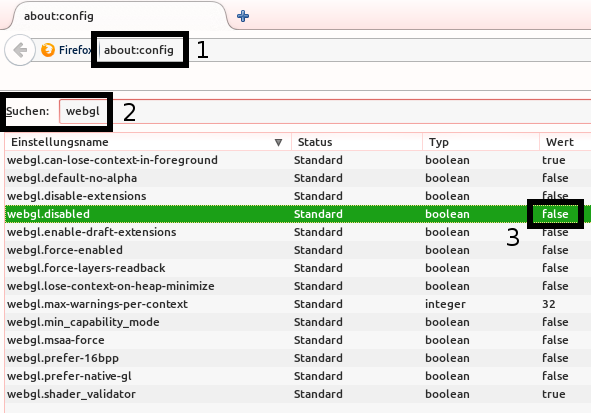Difference between revisions of "Help:WebGL"
| (6 intermediate revisions by the same user not shown) | |||
| Line 2: | Line 2: | ||
== Activation of WebGL == | == Activation of WebGL == | ||
| − | In order to check whether WebGL is already activated in the current browser click on this [http://get.webgl.org link]. | + | In order to check whether WebGL is already activated in the current browser click on this [http://get.webgl.org link]. In the browsers Opera and Firefox as well as in all the browsers modified out of them, WebGL is activated by default. A manual activation is usually not necessary. |
| − | |||
| − | |||
=== Internet Explorer === | === Internet Explorer === | ||
| − | + | To use WebGL in the Internet Explorer, please install the [http://www.iewebgl.com/ IEWebGL] plugin. After restarting the browser you should be able to display WebGL applications. | |
=== Safari === | === Safari === | ||
| − | + | A manual activation of WebGL is sufficient in Safari. Thereto open the developers menu under ''Safari->Preferences->Advanced->Show Develop Menu''. Then activate WebGL by ''Develop->Enable WebGL''. | |
=== Firefox === | === Firefox === | ||
| − | + | In Firefox WebGl is usually activated by default. Otherwise perform the following steps: | |
| − | |||
| − | |||
| − | |||
| − | |||
| − | |||
| + | # Type "about:config" in the adress bar of the browser to open the advanced configuration. | ||
| + | # Search for "webgl". | ||
| + | # If "webgl.disabled" is '''true''', set this value to '''false''' by right clicking on it. | ||
| + | # Restart or reload the applet (Key F5). | ||
| + | <br/> | ||
[[File:enableWebGLFirefox.png]] | [[File:enableWebGLFirefox.png]] | ||
=== Debugging === | === Debugging === | ||
| − | + | If WebGL still does not work correctly, please have a look on the official [http://learningwebgl.com/cookbook/index.php/WebGL:_Frequently_Asked_Questions WebGL-FAQ]-webpage. | |
== Weblinks == | == Weblinks == | ||
* [http://www.khronos.org/webgl/ WebGL - OpenGL ES 2.0 for the Web] – official Webpage of ''Khronos Group'' | * [http://www.khronos.org/webgl/ WebGL - OpenGL ES 2.0 for the Web] – official Webpage of ''Khronos Group'' | ||
* [http://www.learningwebgl.com/ Tutorials] for learning WebGL | * [http://www.learningwebgl.com/ Tutorials] for learning WebGL | ||
| − | |||
| − | |||
| − | |||
[[Category:Article]] | [[Category:Article]] | ||
[[Category:Help]] | [[Category:Help]] | ||
Latest revision as of 10:16, 13 May 2014
WebGL, which stands for Web Graphics Library, is a component of web browsers that allows the browser to visualize three-dimensional graphics without any further extensions. Within this Wiki WebGL is used to provide demonstrative applets that support the reader understanding the described contents.
Contents
Activation of WebGL
In order to check whether WebGL is already activated in the current browser click on this link. In the browsers Opera and Firefox as well as in all the browsers modified out of them, WebGL is activated by default. A manual activation is usually not necessary.
Internet Explorer
To use WebGL in the Internet Explorer, please install the IEWebGL plugin. After restarting the browser you should be able to display WebGL applications.
Safari
A manual activation of WebGL is sufficient in Safari. Thereto open the developers menu under Safari->Preferences->Advanced->Show Develop Menu. Then activate WebGL by Develop->Enable WebGL.
Firefox
In Firefox WebGl is usually activated by default. Otherwise perform the following steps:
- Type "about:config" in the adress bar of the browser to open the advanced configuration.
- Search for "webgl".
- If "webgl.disabled" is true, set this value to false by right clicking on it.
- Restart or reload the applet (Key F5).
Debugging
If WebGL still does not work correctly, please have a look on the official WebGL-FAQ-webpage.
Weblinks
- WebGL - OpenGL ES 2.0 for the Web – official Webpage of Khronos Group
- Tutorials for learning WebGL